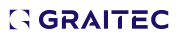-
Shipping List Part 2
Dear Russ, I have tried the instruction listed below and it worked on my side.To remove the duplicate structural parts: • Move the entire content from 'Detail' header into 'GroupHeader1' on the BOM template (through the BOM Editor).• Open the Shipping list from the BOMEditor and make a copy.• Expand the fields for the GroupeHeade1 and the Details.• Copy the contents of the Details up to the GroupeHeade1 field.Select Use and when prompted, save the template.Please see attached for a step by step.I hope this helps.Regards,JanetAttachment: SHIPPING LIST- HOW TO REMOVE DUPLICATION OF PARTS_1.pdf
-
How do I prevent previous modifications from going back to the default state?
Hi James,Make sure you have all your updates installed. Manual dimensions can be updated after any geometry change that affects their value. This behavior applies in most situations, when certain snap points are used during the manual dimension, while other snap points are not supported. If a snap point is not accepted by the smart manual dimension update, then Advance Steel will display the following error message after the line is created. "Error”: Unable to recognize all points. Some Points will be deleted after detail"The cases supported by the manual smart dimensions are the following:A. End points - when they are taken on the object contour. Any end point on it (including the contour defined by features) is recognized by smart dimensions, and if the model has any modifications (features change position/shape or are removed), the manual dimension will update.There are a few exceptions of end points on the object contour, which are not recognized by smart dimensions:1) End point defined by a skewed cope. 2) End point defined by the flange visible line. B) System line end points can be dimensioned with the snap point: Node or End point. C) Midpoints - when they are taken on edges perpendicular on the dimension direction. Note: after update, the snap points that were taken on the midpoint move to the closest dimension line end point of the object on which the midpoint was initially chosen, location change does not affect the correct dimension value.If the midpoint is taken on an edge which is not perpendicular on the dimension direction, then the dimension points are removed after update.D) Center snap points are used for hole/bolt dimensioning.Using smart dimensions with center snap points on hole/bolt patterns can be done in the following two cases:1. The dimension line is created on two holes/bolts that mark the extremities of the pattern, in the dimension direction. If there is more than one hole/bolt at one extremity, then any of them is supported, and the dimension line does not change to a similar hole during update.- We can take only one dimension point from the hole/bolt pattern as long as it is at one of the extremities of the hole/bolt pattern in the dimensioning direction. - If any of the two points is incorrectly picked, then it will be removed during the update without affecting the other dimension points in that chain. - Any additional hole/bolt center snap points chosen from in between the extremities, as long as we do not choose all of them (see next point), are removed during update without affecting the correct snap points. 2. The dimension line is created on all the holes/bolts forming a pattern. In this case, if additional bolts/holes are added to the pattern, the manual smart dimension will update and dimension these bolts/holes as well, even if a point for them was not picked during the initial dimension creation. The holes/bolts picked must be on the same side of the pattern, otherwise the intermediary points are removed during update.Also, the dimension direction must match the bolt/hole pattern direction; otherwise the intermediary points are removed during update.Angle dimensions: the condition is to use an End Point snap for the start of the 0-line, while the end of the 0-line, and the dimensions points can be created by using the "End point" snap point or the "Nearest" snap point.Please see attached for additional info. -
Shipping List Part 2
Hi Russ,Please send me screen shot and the shipping list.Best regards,Janet -
Problem with a custom connection.
Dear Jonas,It seems that you have created a custom UsrHandrail Tubing HSS 1 1/2'x1 1/2:x11ga. I do not have this section in my AstorProfile.mdb database. Please send it so I can run run tests on my side.Regards,Janet -
Revising the BOM Lists in AS 2017
Dear Russ,Lists are Cad drawings located in the BOMTemplate folder. Always make a backup of this folder before modifying the selected BOM.Please see attachment on how to modify lists on drawings.I hope this helps.If you need to do a gotomeeting I am at your disposal.Attachment: BOM-HOW TO CUSTOMIZE A BOM THAT WILL BE INSERTED ON A DRAWING..pdf
-
2017 Graitec Webinar
Dear Russ,Please see link below for the Autodesk Advance Steel 2017 - New Features Webinar, sound included. Copy the link below in your browser and select the video called "Autodesk Advance Steel 2017 - New Features Webinar"https://www.youtube.com/watch?v=PdZYsOqQNHII hope this helps.Best Regards, Janet -
2016 BOM suppressing Zero's
Dear Troy and Steve,I assume you are referring to the External Boms and also assuming that you have unchecked suppress the last zeros used for BOM from the management tools. I have a procedure below.After creating an extract you can edit your desired template units by right clicking on it and selecting the Template units from the list. Remember to make a copy before modifying the template.1. Open the BOM Editor from the Output tab on the Document Manager panel.2. Select your desired template by right clicking on it and selecting the Template units from the list3. Select the Length unit tab and make the following changes seen above.4. Select the Weight unit tab and make the following changes seen above.5. Select the Area unit tab and make the following changes seen above.6. Select OK after making the following changes seen above.7. Select Use and when prompted to save the changes, select Yes.Please see attached for the PDF with images.I hope this helps.Best regards, JanetAttachment: BOM-EXTERNAL-HOW TO HAVE TRAILING ZEROS.pdf
-
Where to post ideas for Autodesk Advance Steel
Dear Edward,You can google "forums autodesk.com".Please see attached for a step by step.I hope this helps.Best regards,JanetAttachment: POST- How to post ideas at Autodesk Advance Steel.pdf
-
Problem with change /add material to a model after installing AS 2017.
Dear Mr Cruz,I followed your explanation as you will see in the attached video and no issue resulted on my end. I am sorry to hear that the issue still persists for you. When you installed AS 2017 did you follow the procedures below:To convert the databases from the previous version, proceed as follows:Start Management Tools: Start > All Programs >Autodesk > Advance Steel 2017 > Management Tools 2017In the Management Tools application window, select Convert Databases.Next, click the Open Database icon, in the top left corner of the Management Tools window.From the Open dialog box, select the old versions of the databases (*.mdb files) and click Open.The conversion tool will automatically recognize the equivalent Advance Steel 2016 database to which the merge is done.The database is loaded. Only the tables that can be converted are displayed.Select the tables to convert and click Convert.Perhaps you could try a repair or uninstalling ACAD 2017 then reinstalling it.Best regards,JanetAttachment: Adding material to base plate and column.rar
-
Problem with change /add material to a model after installing AS 2017.
Dear Cruz,I have installed AS 2017 and I am able to add material to an object . I hope this is what you are referring to. Please see attached demo video I just created regarding adding material to an object using Advance Steel 2017.I hope this helps,Best Regards, JanetGraitec CanadaAttachment: HOW TO ADD MATERIAL IN AS 2017_0.rar

You’re offline. This is a read only version of the page.