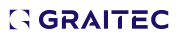You can easily convert 3D cad solids to Revit Families using CAD to RFA tool from PowerPack for Revit® available in Autodesk Exchange App Store.
This command can be very useful for creating 2D and 3D Generic Model Families in Revit, using existent CAD blocks and geometry.
To convert a 2D or 3D CAD file to a Revit family, follow 2 simple steps:
1. Link the CAD file into your current project using Link CAD command from Revit Insert tab:

Fig.1 Revit Insert Tab, Link CAD command |
2. Go to PowerPack for Revit, CAD to RFA converter and select the linked file using a selection box.

Fig.2 PowerPack for Revit, CAD to RFA command |
After the command is finished, the linked CAD file is converted into a Generic Model Family.
The changes can be noticed in the Properties window, from Import Symbol the object is converted into a Generic Model Family.

Fig.3 From Import Symbol DWG to Revit Generic Model Family
The families created from the CAD file are saved and stored in the same location and folder as the initial CAD file.
3. PowerPack for Revit RFA Update button can be used in case the original 3D CAD drawing is changed and the family needs to be updated.
Click the button and select the family that needs to be updated:

Fig.4 RFA Update command
RFA Update command updates also the .RFA file created and stored in the same location as the initial CAD file.
Note:
Extrusions from CAD files, once converted into families, can be assigned Materials and Parameters in the Family Editor.